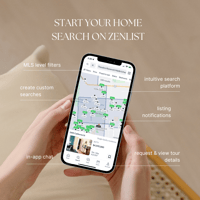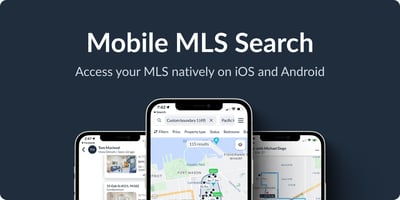What is the Multiple Listing Service (MLS)? The Multiple Listing Service (MLS) is a database of...
Enhancing Real Estate Success with CRM Integration: A Closer Look at CRM Software for Agents
In the fast-paced world of real estate, effective customer relationship management (CRM) is essential for success. CRM integration has become a buzzword in the industry, offering real estate agents powerful tools to streamline their operations, manage clients, and analyze sales efforts.
What does CRM stand for?
CRM, or Customer Relationship Management, is a software or strategy that helps businesses, including real estate agents, manage interactions with active and potential clients. CRM tools are designed to enhance customer communication, streamline processes, and ultimately boost sales and customer satisfaction.
What are the benefits of CRM integrations in real estate?
Real estate agents operate in a highly competitive and dynamic industry, and the need for organized client management cannot be overstated. CRM integrations allow agents to keep track of their clients' contact details, communication history and more. This, in turn, enables personalized and efficient service building a deeper relationship with clients.
What is an example of a CRM software for real estate agents?
One noteworthy CRM software tailored for real estate agents is Cloze. Cloze offers CRM integration with Zenlist, allowing agents to automatically track all of their communication and client search activity within Zenlist without duplicating any information. Cloze will be able to track chat messages, saved listing notes, shared listings, tour requests and saved or hidden listings. This not only saves time but also minimizes the risk of data errors.
How do I set up CRM integration between Cloze and Zenlist?
To integrate Cloze CRM with Zenlist, follow these steps:
- Signed in to both Cloze and Zenlist on your web browser
- Navigate to your Zenlist Account Page > Integrations
- Click Enable Zenlist API > Enable Cloze Integration
- You will be redirected to a Cloze page to approve the integration, select approve and wait for the confirmation.
- To confirm the integration from inside your Cloze account, click More > Settings > API Keys
- You will see a list of your current integrations and Zenlist should appear on that list!